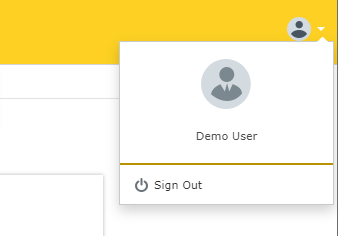CARTS Internal Users Enrollment Instructions for Self-Service Password Management.
CARTS have deployed a new password self-service tool to help you reset your CARTS account passwords on your own without IT helpdesk assistance. With this tool, you can change password, recover your forgotten password, unlock your account and you will also receive password expiry notification reminder emails.
It's very easy to use! All you have to do is enroll yourself by clicking on the link given below to make use of this facility.
Once you do the enrollment you will be able to reset\change\unlock your password from anywhere using this application.
Option 1: Enrollment steps if you know your Username\Password
1. Open the link https://cartsselfservice.lsu.edu/ in a new tab or new window
2. On the homepage, enter you LSU email id\Username and ISDSNET password and click Login button
Note: In case if you do not remember your password then please follow the instructions under “Option 2: Enrollment steps if you forgot your Username\Password” section
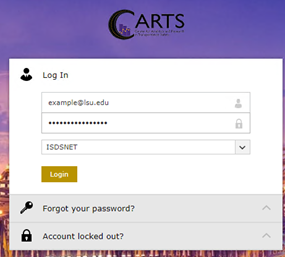
3. Once you are logged in for the first time, you will be asked to enroll as shown below to go to the next step
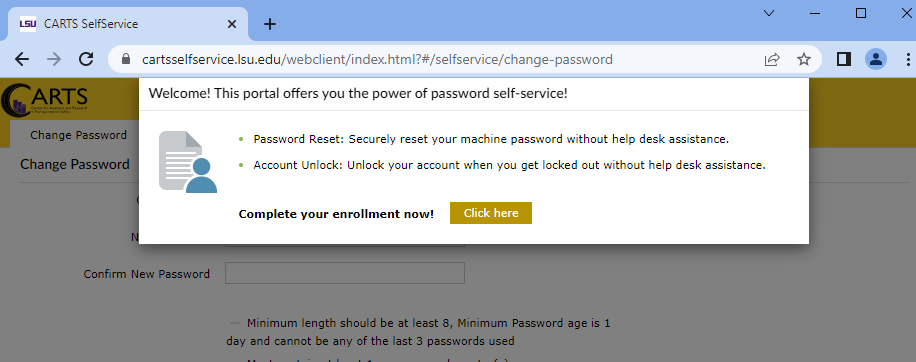
4. When you select “click here” in the above screen, you will be presented with security questions choice, so please choose two questions and set your answer and click next
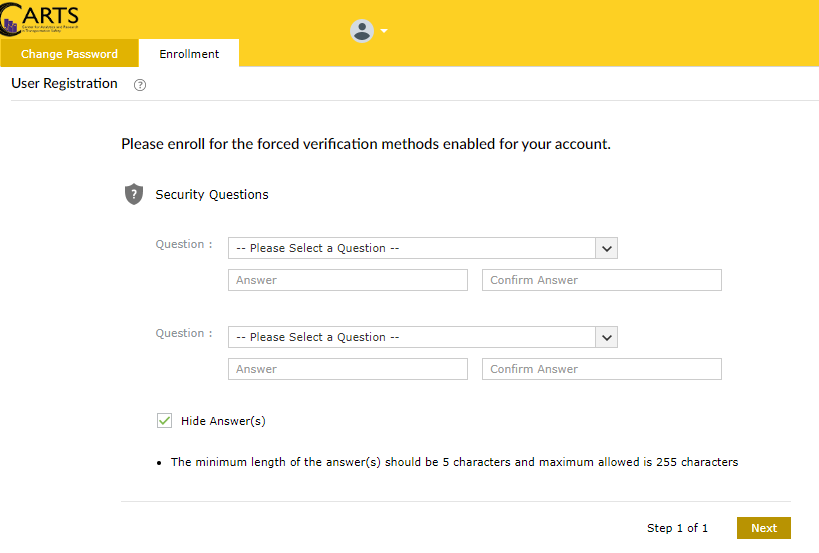
5. Once successful, you will be prompted as below
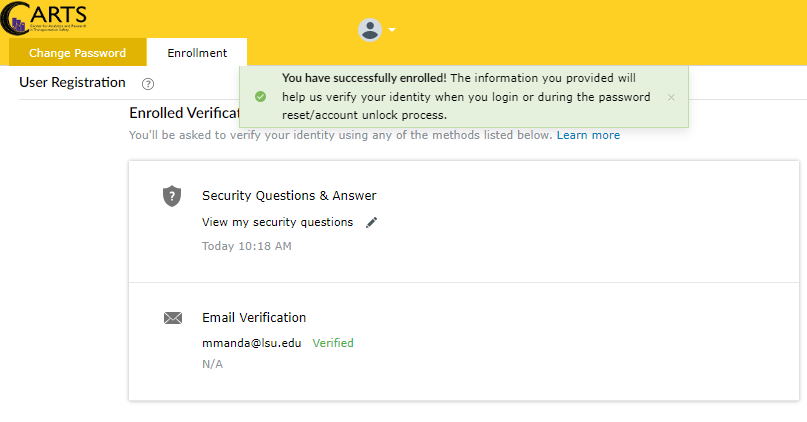
6. Enrollment step is completed. If you want to update your password, click on change password tab to update or Sign out and close your browser tab
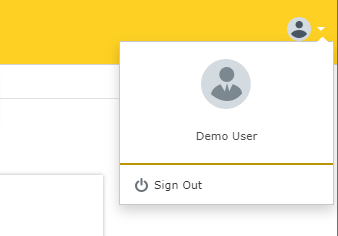
Option 2: Enrollment steps if you forgot your password
1. Open the link https://cartsselfservice.lsu.edu/ in a new tab or new window
2. On the login screen click on “forgot your password?” and enter your LSU email id or Username, then change the dropdown field to ISDSNET, then type the displayed captcha and click continue
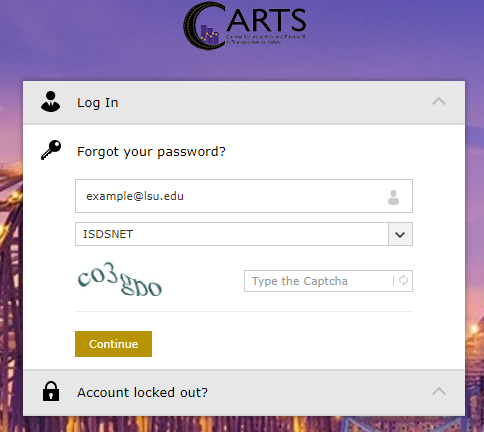
3. Verify your username, email is correct and click continue to receive an email with the reset link. You will have limited time to finish the process or the link will expire. If your email id is missing\incorrect please inform your administrator
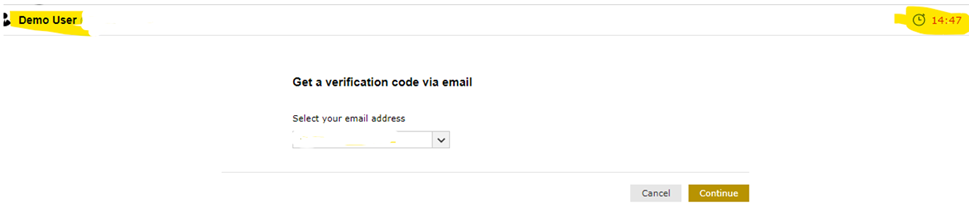
4. Once you receive the email, please click on the link to open in the browser
5. You will be asked to enroll to choose questions and set your answers
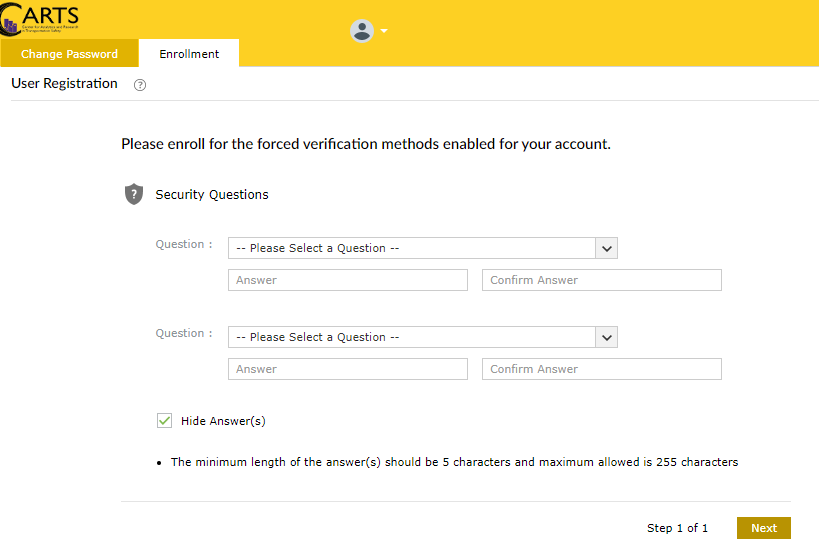
6. Then you will be prompted to set your password. Enter your password as per the policy displayed and submit.
Note: It will only accept if it satisfies policy and will show you successful notification
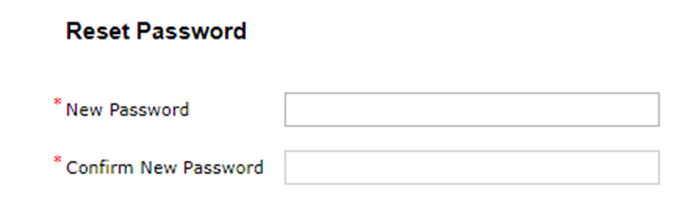
7. On successful submission a password reset success notification as below
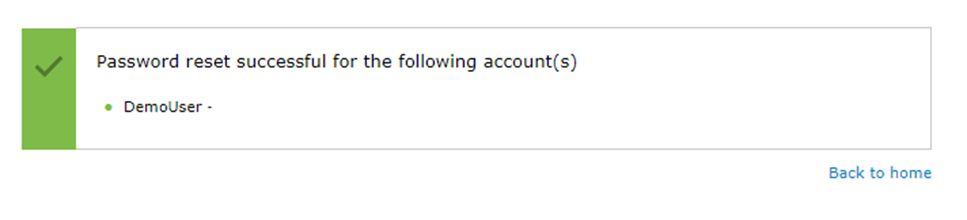
8. Enrolment complete, Sign out and close the browser tab